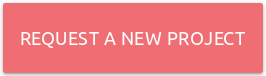Accounts
Can I get a demo of REDCap?
You can request a demo of REDCap by emailing the IT Research Consultants
How do I get an account and project?
You can request a project to be created on the development server here:
To request a username and password to access the project for yourself and other users, please download
![]() and email the spreadsheet to bcc-webhelpdesk@qmul.ac.uk
and email the spreadsheet to bcc-webhelpdesk@qmul.ac.uk
When you receive the username and password enter them here first:
Once you have changed your password you will need to log in to REDCap so your account is activated.
The Development server: for developing your projects:
- Pilots REDCap: https://pilots.jrmo.qmul.ac.uk/
The Production server: for collecting your "live" data:
- Trials REDCap: https://trials.jrmo.qmul.ac.uk/
REDCap slack channel support
If you have an @qmul.ac.uk or @se18.qmul.ac.uk email address, you can create an account here.
You can join the the REDCap channel here.
What are the prerequisite for using REDCap?
Either:
- you need to be a QMUL member of staff within the Barts and The London School of Medicine and Dentistry,
- hold an honorary contract with QMUL and linked to the Barts and The London School of Medicine and Dentistry,
- your research project needs to be sponsored by QMUL.
I have a REDCap user account from a different Research Institute
The advantage of using REDCap is that the data is locally hosted. Each research institute will host their own REDCap with different accounts and security requirements. If you have never used the QMUL REDCap before you will need a new account.
How do I reset my password?
You can change it here: selfservice.bcc.qmul.ac.uk
I cannot find a user to link to a project
- Check that they have a username and password.
- Ensure that they have changed their password here: selfservice.bcc.qmul.ac.uk
-
Ask the user to log in to both the development and production REDCap:
How do I add more users to REDCap
The Principal Investigator or Data Manager will need to request this by completing this form and emailing it to: bcc-webhelpdesk@qmul.ac.uk